Changing the Computer Input Keyboard Language: Windows 11
Updated: November 19, 2024
Source/Credit: How to change the keyboard language on Windows 11
- Adding the keyboard for the new languages
- Switching between languages
- Guide to switching languages while using Respondus Lockdown Browser
Adding the keyboard for the new languages
Open the Settings app (Windows + I)
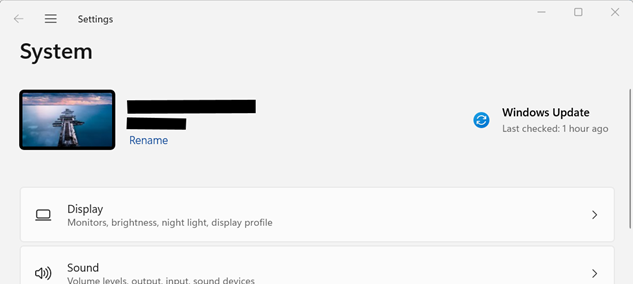
Click the 3 horizontal lines ( ) in the top left to open the left sidebar
) in the top left to open the left sidebar
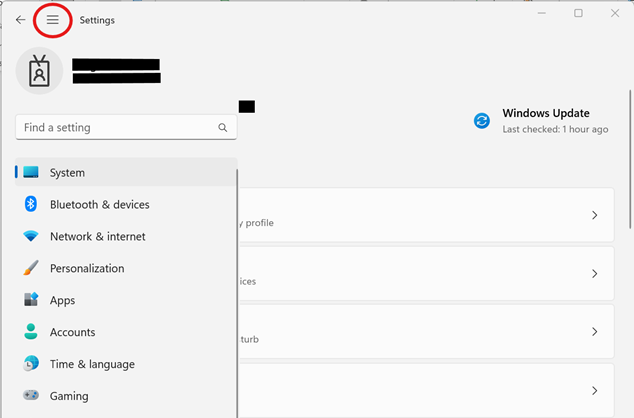
Click or tap on Time & language
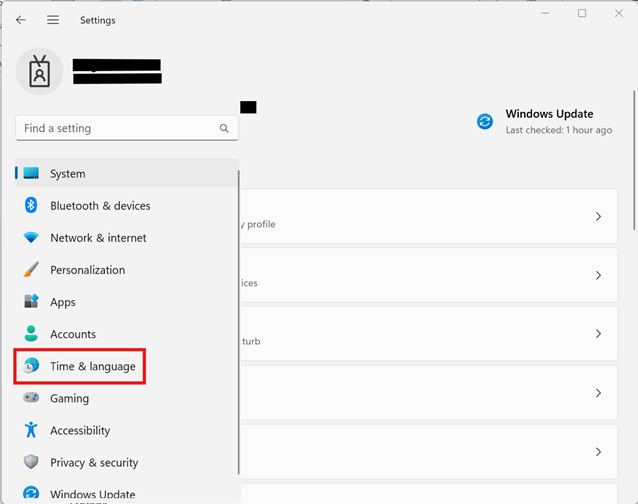
Select Language and Region.
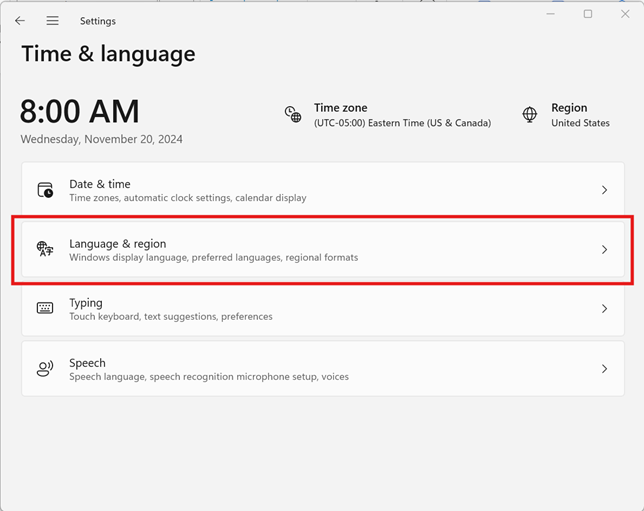
Click the three dots (…) next to the desired language and choose the Language options
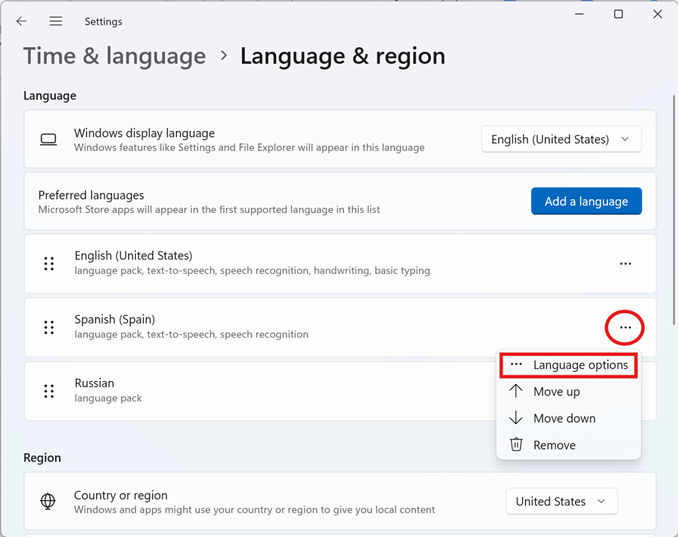
Click Add a keyboard and choose the desired keyboard from the list
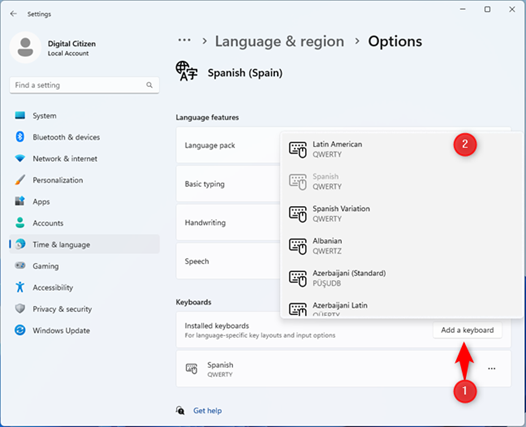
Switching between languages
- Use Windows + Spacebar to change the keyboard language.
- Hold down the Windows key and press the Spacebar to switch to the next language in the list until you get to the keyboard layout you want.
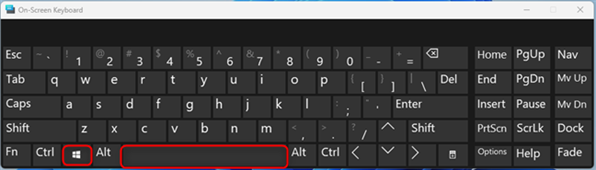
Guide to switching languages while using Respondus Lockdown Browser in Canvas
Canvas “Classic Quizzes“
- Open the Lockdown Browser application
- Log into Canvas with an English language keyboard
- Navigate to your quiz and begin.
- You may switch languages by using the keyboard shortcuts outlined above in the previous section of this document.
Canvas “New Quizzes“
“New” quizzes will open the lockdown browser automatically. You may first open the Lockdown Browser application or open canvas through your normal web browser
- With the Lockdown Browser application open, log into Canvas with an English language keyboard.
- Navigate to your quiz and begin.
- You may switch languages by using the keyboard shortcuts outlined above in the previous section of this document.

